|
<< Click to Display Table of Contents >> Choosing a Collection to Browse |

  
|
|
<< Click to Display Table of Contents >> Choosing a Collection to Browse |

  
|
To browse, you must first choose which collection or collections you want to browse. On the Browse Titles page, you'll see a Collections field directly below the navigation tabs. Depending on how your ProSeek is set up, you'll either see the word "All" in the Collections field or the words "Please select." If the word "All" appears, then ProSeek will display all items in all collections. If the words "Please select" appear, then no collection or collections have been selected. In either case, you may still choose which collection(s) you want to browse.

•Click on the Collections field. A dropdown list will appear showing the default list.
•If "All" is the default, all the collections will have check marks in the box to the left of the name. To de-select All collections, click anywhere in the All box in the dropdown menu.
•If "Please select" is the default, no check boxes will appear as no collections have been chosen. To choose All collections, click anywhere in the All box in the dropdown menu.
•To choose a specific collection or several collections:
•Click on the box to the left of the collection name in the dropdown list. A check mark will appear in the box. Continue to make your choices until all the collections you want to browse have been chosen. NOTE: In some ProSeek applications, you will only be able to choose All collections or just one other collection, depending on how your ProSeek has been configured. When this occurs, no check box will appear before the collection names.
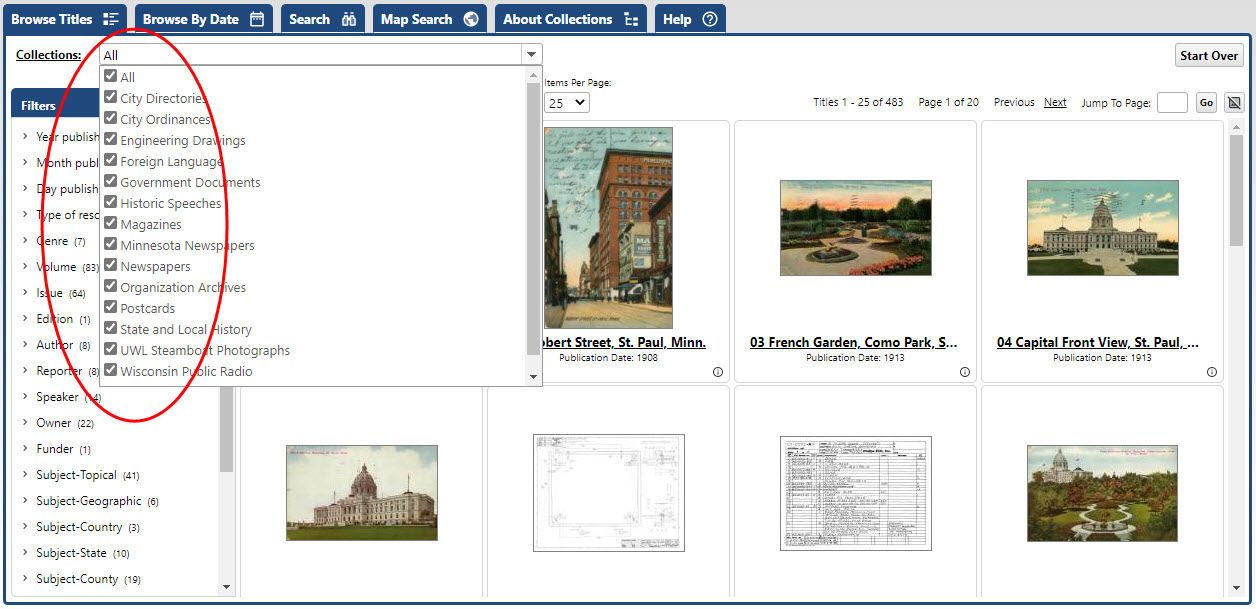
•Click anywhere outside of the Collection drop down menu to finalize your Browse list.
Sub-Collections
In some cases, the collection you choose will have sub-collections. If that's the case, a Sub-Collection field will appear to the right of the main collection choice field. The default selection will be "All" but you may choose one of the listed sub-collections for browsing.

To choose a sub-collection
2.Click on the downward arrow on the right of the sub-collection field.
3.Place your cursor over the name of the sub-collection you want to browse
4.Click on your mouse to choose the sub-collection.
NOTE: The sub-collection option will only appear if you choose one collection and that collection has sub-collections. If you choose two or more collections in the main collection choice area, no sub-collection choices will be available, even if one or more of the chosen collections may have sub collections.
Choosing Different Collections
If you want to browse a different set of collections, you can reset your choices by click on the Start Over button at the far right of the Collection Choices section.
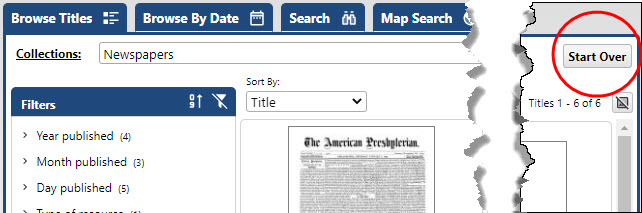
Browse | Viewer | Search | Map Search | Print | Audio Files | Text Correction | User Annotation
© NMT Corporation - All rights reserved.