|
<< Click to Display Table of Contents >> Add an Annotation |

  
|
Add an Annotation
|
<< Click to Display Table of Contents >> Add an Annotation |

  
|
NOTE: This feature is not available for all ProSeek installations
Once you select the Add an Annotation button, your cursor will change from a pointer to a cross-hair cursor. Now you can draw a box around any area of the page where the annotation will be added.
|
add an annotation |
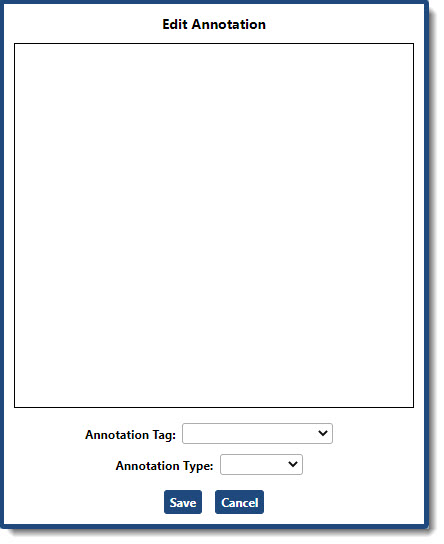
The text box that appears will allow you to enter any length of text that will describe the area in which you selected.
Annotation Tag
When selecting the Annotation Tag downward arrow, you will have the ability to select one of the following tags:
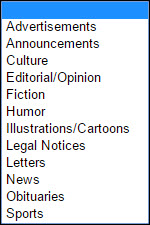
Annotation Type
When selecting the Annotation Type downward arrow, you will have the ability to select one of the following types:

NOTE: The Annotation administrator will be notified when a question or concern annotation type is selected.
Click Save when you are finished entering the annotation.
ProSeek User Annotation Tool | Annotation Notification | Viewing Current Notifications
Browse | Viewer | Search | Map Search | Print | Audio Files | Text Correction | User Annotation
© NMT Corporation - All rights reserved.